To shoot unnoticed, I frequently hold my camera casually, at waist level, and shoot using my intuition and guesswork. Knowing where to aim, but not seeing through my viewfinder or LCD, gives me uneven results and I have to make some corrections for the photo to look good. Here are two simple tricks – Ruler and Crop:

1.Feel free to save the image above and follow along – let’s level out this scene first by going to the measure tool. It’s hidden under the eyedropper dialog, so click and hold to reveal the submenus and select the Ruler Tool (remember, you’ve done this, otherwise you may not be able to find your eyedropper tool the next time you need it).
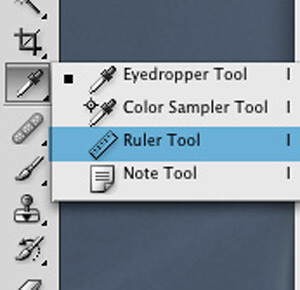
2.Click and drag your ruler across a good vertical (or horizontal) straight line near the middle of the photo. If you don’t have a usable straight line, make a good guess. In this case I’m using the columns on the church in the background. Once you’ve done this…

3.Simply go to Image/Image Rotation/Arbitrary and you will get a dialog box with a number already in it.
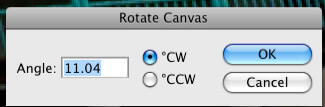
Photoshop is telling you that it believes this change in angle will make the ruler line you made in your picture a straight. It usually does a very good job, but don’t be surprised if you get unexpected results. If you do, pick another straight line (don’t pick the same line) and try again until Photoshop (it’s not you) gets it right. Select OK, and this is the result:
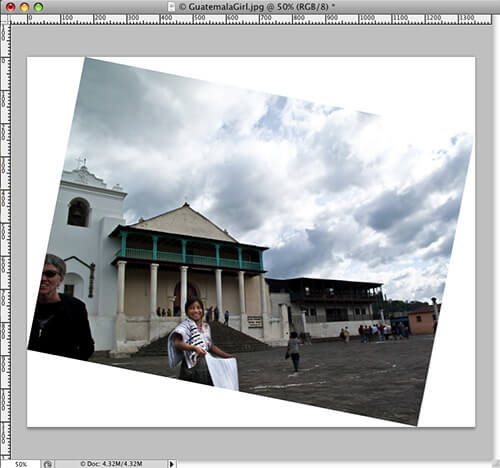
4.Finally, this image needs to be cropped. Using the rule of thirds, which has been covered on PA with some terrific examples, let’s crop this puppy. I would like the girl to be in the lower left third, so I can keep the flavor of my background scene. You can measure this out or simply eyeball your thirds out.

5.And, here is the final result, a nice vacation photo without all the mess.